Overview
Critical Comms is used to send critical messages to different user groups within the app or CMS.
These messages can be used for anything from security threats, centre closures or any urgent updates you need to communicate.
Templates can be created within the CMS containing pre-built messages. You can then either send a template or create a message directly from the app using custom messages, both options notify users instantly.
You can also preset distribution lists based on access levels for speed of use.
Set up recommendation
It is important to note that when a message is sent, a push notification will go to all users in the access level so we recommend using the "Only available to security approved users" button permission to ensure only trained people can access the "Send Critical Message" button.
Setting a button as only available to approved users/ security approved users
Notifications
With critical comms there are three key elements of a messaging sending, these are
Push notification - received by the users within the access levels selected
Email notification - received by the users within the access levels selected
An item being created - An item will be created and assigned to the specified button
These three elements go hand in hand and are actioned along with every critical comm sent.
Advanced Notifications
The advanced notifications can be bolted onto your standard Critical Comms Module to further enhance your communication to all stakeholders.
SMS - received by the users within the access level selected
Voice Call - received by either store phone numbers alone or by the users with the access level selected and store phone numbers.
Reporting
In the CMS you can see a complete breakdown of any critical comms message that has been sent as well as the calls made and SMS messages sent.
If a call is not answered, maybe it was ignored or there was no signal, the answer machine detection will ensure that a message is left and it will be indicated on the report.
Further help
If you have any further questions or would like more information about this module, either get in touch with your account manager or send an email to support@mallcomm.co.uk and we can tell you how you can activate this Module.