What is Inbound Comms?
The Inbound Comms feature allows CMS users to view any responses that have been received in relation to Critical Comms messages. Based on the text message that is issued in an emergency broadcast, the user can SMS reply or call and leave the property team a message. Management teams can work together and elevate interactions to another level with triage and responses in real-time.
- Works with all phones - ideal for emergencies - Users can SMS or call with no dependency on an app or WiFi.
- Eliminate call bottlenecks - Voicemails are automatically transcribed and forwarded as messages.
- Handle requests across the team - Problems can be picked up by any team member with access to the Mallcomm CMS.
- Collaborate within teams using notes - Add internal notes for seamless handover between teams.
Receiving an inbound communication
A new inbound thread will be created the first time a user sends an SMS message or leaves a voicemail on the critical comms telephone number registered for your centre.
If a voicemail message is left, the message will automatically be transcribed and sent to the app as a text message with the original recording remaining available as a playable audio file within the app or CMS. The audio file can be downloaded if required from the CMS.
Support for MMS messages
MMS images within the app or CMS are not directly supported, however some regional numbers may support the sending of MMS by attaching a URL to download the picture.
Using Inbound Comms in the CMS
Inbound Comms is available in the CMS via the top navigation bar. Items > Critical Comms > Inbound Comms. You will be on the home page for this module. Here you will see a list of all of the inbound messages a centre has received.
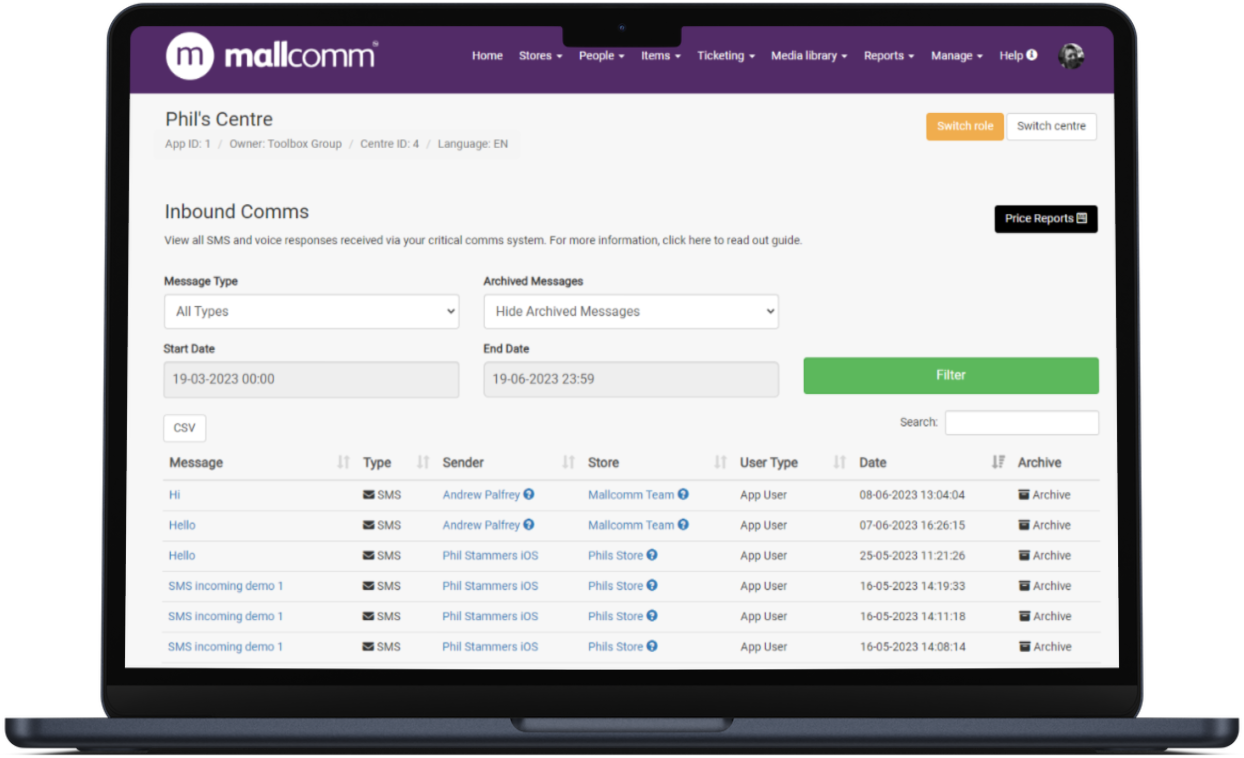
The first page you arrive at is the Message Overview screen, where you can see all of the messages you have ever received. By clicking through them using the message column, you can see SMS replies, archive irrelevant messages and add notes in the same way as the app.
When you are looking at a thread, there are a couple of indicators to be aware of:
- The person icon represents an inbound message
- The Envelope icon shows an automated message
- The pencil icon shows a note that has been added
Adding a note
Notes are a way of adding commentary to your thread actions and are visible to anyone with access to the Inbound Comms thread. They are a way to add important information about a situation to a thread for other team members to pick up and will not be seen by the original sender.
Notes are shown in the thread with a clipboard icon to indicate that they are a note rather than an SMS reply and will be shown in both the app and the CMS.

Auto-response feature
An automated SMS response can be set to reply to the user when they send an inbound SMS or voice call. You can customise the automatic SMS reply that the user will receive at the portfolio level.
To customise this message, please reach out to your customer success manager or our support team, who can help get this configured for you.
Please be aware that although the system supports more, good practice is to keep the reply as short as possible, ideally less than 160 characters.
Exporting messages
Both the overview page and the specific threads can be exported to a CSV file for inclusion in any reports you may need to compile.
FAQs
How do we get voicemails if somebody calls?
The system relies on Twilio’s call transcription service which is integrated with the number allocated to the centre. The call is automatically picked up and the call transcribed into a message that is picked up by our system when complete. You can still listen to the voice message if required via the app.
How reliable is the transcription?
No phone transcription service will ever be perfect (any more than a human would be). Noise on the line, specific dialects, annunciation, or context of the sentence can all fool even the most sophisticated AI. Generally the aim of the feature is to get the gist of over to the operator rather than 100% perfection. Please refer to the original voicemail when in doubt.
How is the caller identified?
The phone number of callers are generally known to the system - i.e. they have an existing profile. A small proportion of callers may have accounts in multiple centres (regional managers for example), in which case a ? appears next to the users' name. Hovering over it will show which centres they are in. If you see a message that is marked with this, we recommend adding a note to it to acknowledge you have seen it and whether it relates to an incident at your centre.
Callers from unrecognised numbers (for example, a user using a different device) simply show the phone number with an outline avatar.