Signing in for the first time
Once you have downloaded your app, you will be required to create your account to get access to the app. You can start this process by pressing "Register your details".
Choose your property
If your app is part of a portfolio, the first thing you will need to do is to choose your property. If your app is just for your one property, you will not see this step.
Register your details
Next is registering your details. You'll need to fill in your name, phone number, email address and choose your store.
The account is related to you, not your store, so we strongly recommend using a unique email. You can use a company one with your name or a personal email, but we advise against using a generic store or business contact email address.
Likewise with your phone number. These details are used by our emergency comms system, if there is an emergency, the information will be shared to these details, so we advise using something you have direct access to.
Create a password
Once you have filled these in, you'll need to create a password.
It is necessary to be a minimum of 8 characters in length and include at least one capital letter, one lower case, one number and one special character.
A special character is pretty much anything that isn’t a letter or a number, for example ! ? : $ * ^ % would all be considered special characters.
Validate your email
Once you have successfully created your password, you will either be sent a validation link or code, it depends on the app you have.
If it is a link, you will just need to click the link in the email and then return to the app and press the button to continue.
If you receive a code, it will be a six-digit number that you'll be emailed and will then enter to continue.
Get your access verified
Once you have completed all of the sign-up steps, your account will just need to be approved. This can be done either by a member of your management team or property management.
As your app is for people that work within your property only, this step prevents unauthorized people from getting access.
FAQs
I can not find my property
If your property is unlisted, it may be that you are connecting to the wrong region. If you press the "Sign in to your account" button and then the small ⓘ icon in the top right, you'll see on this screen which region you are connecting to.
If it is incorrect, just press on the red text and you'll be able to switch to your local servers.
If you have checked this and it is correct, then please reach out to our support team or your property management who can help you with your registration.
I can not find my business or store
It may be that your company has not been added yet. In this case, it is best to reach out to the property management team who will be able to get it added for you.
Should I use work or personal email?
We recommend using a personal one as it is unique to you. If you have a unique work one then you can use that, but try to avoid generic ones that you leave behind if you leave your job, for example, storemanager@kfc.com. It is a personal account so if you hand over that email you are effectively handing over your own account.
Will I now get loads of emails?
Don’t worry. The email address is purely your unique account ID for login. We do not sell any of your data or sell it on.
Why do you need my phone number?
This is used in case of emergency messaging or should your property manager need to reach you.
I have not received my verification email
The first step is to check the details you have entered into the app. If you open your app and press update or edit details you will be able to check your email address and confirm if there are any errors. If there are, just correct it, press save then resend the verification email.
If you have checked this and it looks OK, then in your email app, check your junk and other filtered folders.
If you still cannot see it, it may be that your company has a very strict firewall and the email is being blocked. Try with a different email address or reach out to your property management team who will be able to manually validate your email.
The Verification link says it is expired
This can happen if a new validation email is sent or the link has already been activated.
The first thing is to return to the app and seeing if you can continue by pressing the I'm verified option. If this doesn't work, please contact our support team either via chat or email.
Why does it say my account is not approved or I do not have permission to view anything?
It is a standard step that and new sign up must be authorized to access the app. The chances are your account is still pending approval. Your store or property management team will be able to do this and once your account is approved, you will have full access.
What if I am the manager?
If you are the manager and there is no one else in your business that can approve your account then you will need to speak to the property management team who can do this for you. If you are not sure who this is, feel free to drop us a message and we'll let you know who to reach out to.