With Mallcomm’s CMS translations, you can ensure content is delivered to your app user in the language they expect.
A few key features include:
- Multiple languages
- Suggested translations
- Fully customizable translations
How to add a translation
If you have translations available, you will see a language selector to the right of your input field here with your available languages.
If you do not have this option, your CMS is not currently set up to offer this. If you would like to have it turned on, you will need to reach out to our CSM Team who will be able to activate it for you.
To add content with translations, just follow these steps:
- Choose the language you wish to add your content in.
- Add the content your content.
- Click the dropdown to activate the automatic translations.
- The system will make a suggested translation. You can simply edit this or remove it and enter your own translation.
- Be sure to check all the available languages you have set up as activation of one will activate them all.
- Hit save and next.
- When a user looks at an item, it will be shown based on the language set up on his phone.
Important notes
- When you are editing content, the translations will not update automatically, so if you are editing an item, be sure to also check any translated versions of it.
- Also, if you activate a translation but leave the input blank, the item will show blank to the user who has that language activated.
- Translations are not automatic. If no translations are activated, it will just show the default language that an item is created in.
- Once a translation is activated, it cannot be deleted. If you do delete it, it will show as a blank item.
When would this be used?
Clients that live in countries that have multiple languages have found this a very effective way to use their app. One example is Canada where both French and English are extensively used. If you add content in both languages, what will show will depend on the app user’s phone language, so if the phone is in French, so will the content be. If it is English, it will show in English.
What does the “Warning: the notification is missing a translation mean”?
This is an alert that will show when you try to send a push notification but the system is missing translations. You can still send the notification without completing them, it will just show to the user in your app’s default language.
There are a couple of places this error can be generated from. The item itself, if the item title is missing a translation or the button name you are sending the push to. If you want to fix the issue you just need to add the missing translations either in the item or the manage you buttons page.