Overview
A National Retailer is a retailer/brand that exists in more than one location. This could be multiple locations within a single center and/or multiple locations across multiple centers. A corporate entity typically manages the retailer/brand and often operates under an alias/DBA.
Sales reporting for National Retailers will typically be the responsibility of a regional/corporate office.
Purpose
Identifying Retailers as National Retailers:
-
Allows them to report their sales data via one channel called the National Retailer Portal. This eliminates the need for the retailer needing to toggle across multiple centers and logins when they need to switch retailer locations.
-
Consolidates outreach communication and reminders. Often the point of contact is one person and without being flagged as a National Retailer, the responsible party would receive multiple communications during each outreach instance.
National Retailer Portal Configuration
The National Retailer Portal is only available to users assigned to the Manager 1 access role and only on the URW Connect Web App.
These changes must be made from the Mallcomm CMS.
User Registration
Ensure that the user is registered for each applicable store and has been elevated to the role of Manager 1. This process needs to be repeated for each store across each center.
NOTE: The registration process can be completed by the user but due to the amount of configuration required, the self-registration method is not recommended.
Existing Users
For users that already exist within a center but require role elevation.
-
Click People
-
All People
-
Search for the person
-
Click the Edit icon
-
Select the Manager 1 roll from the Current Role dropdown
-
Click Update
.png?width=688&height=175&name=Mallcomm-CMS%20(12).png)
Adding a New User
When a user does not yet exist within a center.
IMPORTANT: This information should remain exactly consistent with each instance within a center.
-
Click People
-
Click Add New
-
Input User Details.
-
Create a temporary Password
-
Example: TEMPPW2023!
-
-
Input Contact Details
-
Assign Store
-
NOTE: Be sure to select Manager 1 from the Role dropdown
-
-
Click Create
.png?width=688&height=605&name=Mallcomm-CMS%20(13).png)
Store Access Levels
Each store will need to be assigned to the correct access levels. This process needs to be repeated for each store across each center.
-
Click Stores
-
Click All Stores
-
Search for the store in the search box
-
Click Search all
-
Click on the store name
.png?width=688&height=381&name=Mallcomm-CMS%20(14).png)
-
Click Manage Access Levels
.png?width=688&height=275&name=Mallcomm-CMS%20(15).png)
-
Locate SCaaS_National Retailer Portal
-
Toggle the Manager 1 role
.png?width=688&height=239&name=Mallcomm-CMS%20(16).png)
Inform the Retailer
Let the point of contact associated with the National Retailer know that they can now report their sales data for all stores/locations under the National Retailer Portal.
-
Provide the contact with the temporary password. Let them know that they must update it to a new password
-
Provide the retailer with the Web App Login https://urw-connect.com/dashboard
-
Navigate to the desired center/store by clicking on the Double Arrow icon
-
Click on Store Admin
-
Click on Sales Reporting