This guide will help you understand and effectively use Mallcomm’s Broadcasting feature. Broadcasting allows you to simultaneously send communications to users from multiple properties in your portfolio.
Overview of Broadcasting
What is Broadcasting?
Broadcasting enables you to send messages, updates, or notifications to users in multiple properties from a single point, eliminating the need to distribute content individually to each property.
Key Benefits
- Reach users in multiple properties instantly.
- Ensure consistent communication across all properties
- Ideal for announcements, updates, or urgent messages.
Accessing Broadcasting
Navigating to Broadcasting
- If Broadcasting is already set up for your portfolio, you will find a centre called ‘A broadcast centre’ which is where you will be able to initiate a broadcast. If it is not set up yet, please reach out to your Account Manager or our Support Team for assistance.
- Once you are in the Broadcast Centre, all you have to do is follow the usual steps for creating an item (memo, announcement, update, notification)
Getting Started
Setting Up Your First Broadcast
- Following the usual steps for sending any notification, memo, etc from the CMS. Go to Items > Add new item.
- Start by creating your item’s title and subtitle (optional) and click save and continue.
- On the next page you will create the item message, remember this will be going to users at multiple properties! Format your message clearly and for full impact.
- When you reach the next page where you will assign your item to a button, you will have a number of groupings to choose from, depending on how your portfolio is divided. We can ignore Access Levels on this page.
- On the next page, you may add Response Buttons if desired. However, the responses will need to be tracked individually in each centre.

- On the ‘Preview & Media’ page, you may add custom images to the item and a pdf.
- On the final page, you will have the option to schedule when the item should be published, whether you want a push notification sent when it is published and schedule additional push notifications at later dates to draw users’ attention back to the item at a later date.
- Once you’ve finished the item will be ‘broadcast’ to the centres in the groupings selected. This means an identical item will be created in each individual centre unique to that centre.
2 Important Notes
- Keep in mind, broadcasted items will not respect access levels in the item’s settings. This must be specified as a grouping if you would like the option to send items that only reach, for example, Store Managers.
- Once an item is broadcast, you will must edit the items in each centre, they cannot be edited in the broadcast centre. Each item that was broadcast will need to be edited centre by centre so be sure you proofread and are completely happy with your item to be broadcast.