Creating and resetting your password
When you first register you will need to create a password for your account.
It is necessary to include at least one capital letter, one number and one special character.
A special character is pretty much anything that isn’t a letter or a number, for example ! ? : $ * ^ % would all be considered special characters.

Resetting your app password
If you are struggling to login and you have forgotten your password you can reset it by pressing the Forgot password link under the Login button. this will send you an email with a link to create a new one.
FAQ
What can I do if I am locked out of my account after too many incorrect attempts?
Don't worry, if you reset your password by following the steps above this will also reset your login attempts.
Why am I not receiving my password reset email?
The first thing to do is to check your junk folder, sometimes it can be picked up as spam. If it is not there it could also be as your account has been blocked or is suspended.
The best thing to do at this point is to contact your property management team who can fix your account. If you are not sure who that would be, you can also send our support team a message who can help point you in the right direction.
You can email support@mallcomm.co.uk.
I get the error message that my password doesn't match, but I am creating a new account?
This is most common when the email address you are using is already associated with a password in our database. It could be that you have used our app before in a different store, or you have inherited an email address from a previous employee.
If you have this issue, please send or team a message with your name, email you are registering with, the property/shopping centre you are signing up to and the store and we'll be able to help you get registered.