Adding tags to your app users within the CMS.
What are tags?
Profile tags in the CMS are a powerful tool for giving more flexibility regarding roles or user attributes within the Mallcomm platform.
They can be created and assigned in the CMS and viewed in the app within the store admin button.
Tags can also be assigned to centres in the event you wish to tag your centre with specific properties for reporting such as a geographical location.
How can I use tags?
Tags are flexible to fit with what you want. For example, you could use them to assign roles, responsibilities, or something else.

Some ideas for role tags include;
- Head Office
- Sales Team
- Assistant to the Regional Manager
- Head of Store Security
- Human resources, and more.
You could also use tags for specific responsibilities, such as:
- Fire marshall
- Health and safety officer
- Keyholder
By assigning these tags, you can easily filter and search for users based on their roles or attributes within an organisation. This makes it easier to identify and communicate with specific teams or individuals.
Creating new tags
The list of available tags is based on what has been created. You can create custom tags for your centre by clicking the “Create tag” button. You will need to give it the following:
- Tag name - This is what the tag is
- Display label - This is what the tag will show as to users
- Permissions - Set where this tag can be used.
- Profile (app users)
- Store contacts (CRM contacts)
- Centre (tagging a property)
Why is there a display label?
If you are building tags for a single centre in a single language, this will often be the same as the Tag field. However, labels are helpful for broader usage.
For example, a property based in Canada may be required in multiple languages, French and English. So you could set the “Tag” in English as Human Resources, then set the “Display label” to Human Resources in EN but “Ressources humaines” for users with a device using the French language.
Labels allow the display name to be dynamic, but it will be just one tag for reporting and filtering.
Manage your tags
You can manage your tags in the CMS by going to Manage in the top navigation bar, then Your centre > Manage tags. On this page, you can add, edit and delete tags.
Adding tags to app users
Adding profile tags in the CMS is easy. Simply navigate to People > All People on the top navigation bar in the CMS and click the edit icon next to the person you wish to assign tags to.
In the "Tags" field, choose the desired tag from the list and click to add it. Once you have added the tags, scroll to the bottom of the page and press save. The tag(s) will now be associated with the user(s).
Filtering tags
You can select tags if you click the blue filter icon on the all people page. This will join the tags to the page and allow you to filter by the assigned tags.
You can now view and export users based on the filtered tags.
Adding tags to Store contacts
You can also add tags to contacts in the CRM. To do this, navigate in the top menu to People > CRM then click the edit icon next to the person you wish to add tags to and assign them at the bottom of the pop-up.
Adding tags to a property
You can go to Manage > Manage my centre and add a tag here to tag a centre. The tags that are given to a centre will be visible when using our client API to pull data from our system for reporting purposes.
FAQ
Q: Can multiple tags be assigned to a single user?
A: Yes, multiple tags can be assigned to a single user.
Q: Can tags be removed or edited?
A: Yes, tags can be removed or edited anytime by editing the user's profile in the CMS.
Q: Can tags be used with other features in the Mallcomm application?
A: Not yet. Currently, they can be used in the CMS to help organise teams and responsibilities within a store. However, in the future, we will use tags more in conjunction with other features such as messaging, notifications, and more to improve management and communication within the Mallcomm application.
Feedback
We are always looking to work with our clients to provide solutions to the problems that you face. We'd love to hear any feedback you may have about this feature or if you have any idea how you see the use of tags evolving. Feel free to drop a message to our product team with the form below; we'd love to read your feedback.