Sending a quick message to everyone or just to a single store is easy in Mallcomm’s CMS with the shortcut buttons to both of these features.
Sending a quick message to everyone
When you log in to the CMS, you will notice a button in the top right of the home dashboard “Send Quick Message”. If you click on it, you will be able to create a message that will go into your app, visible to everyone.
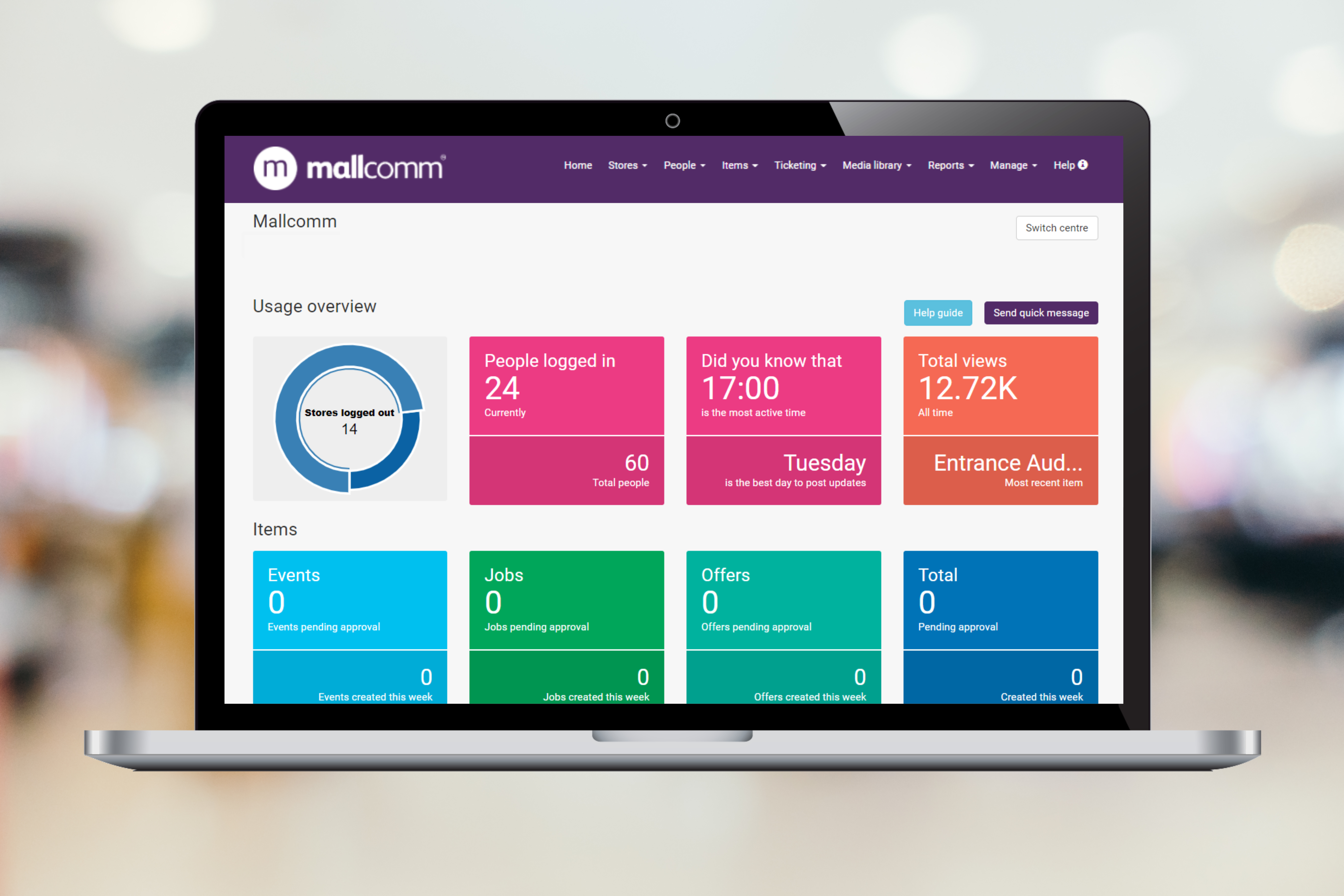
To add your message, fill in the fields. Add a title, build your message, add a subtitle for the item, select the button within the app that you would like it to appear and attach a PDF if you want.
Once you have everything filled in, click submit and your item will be live.

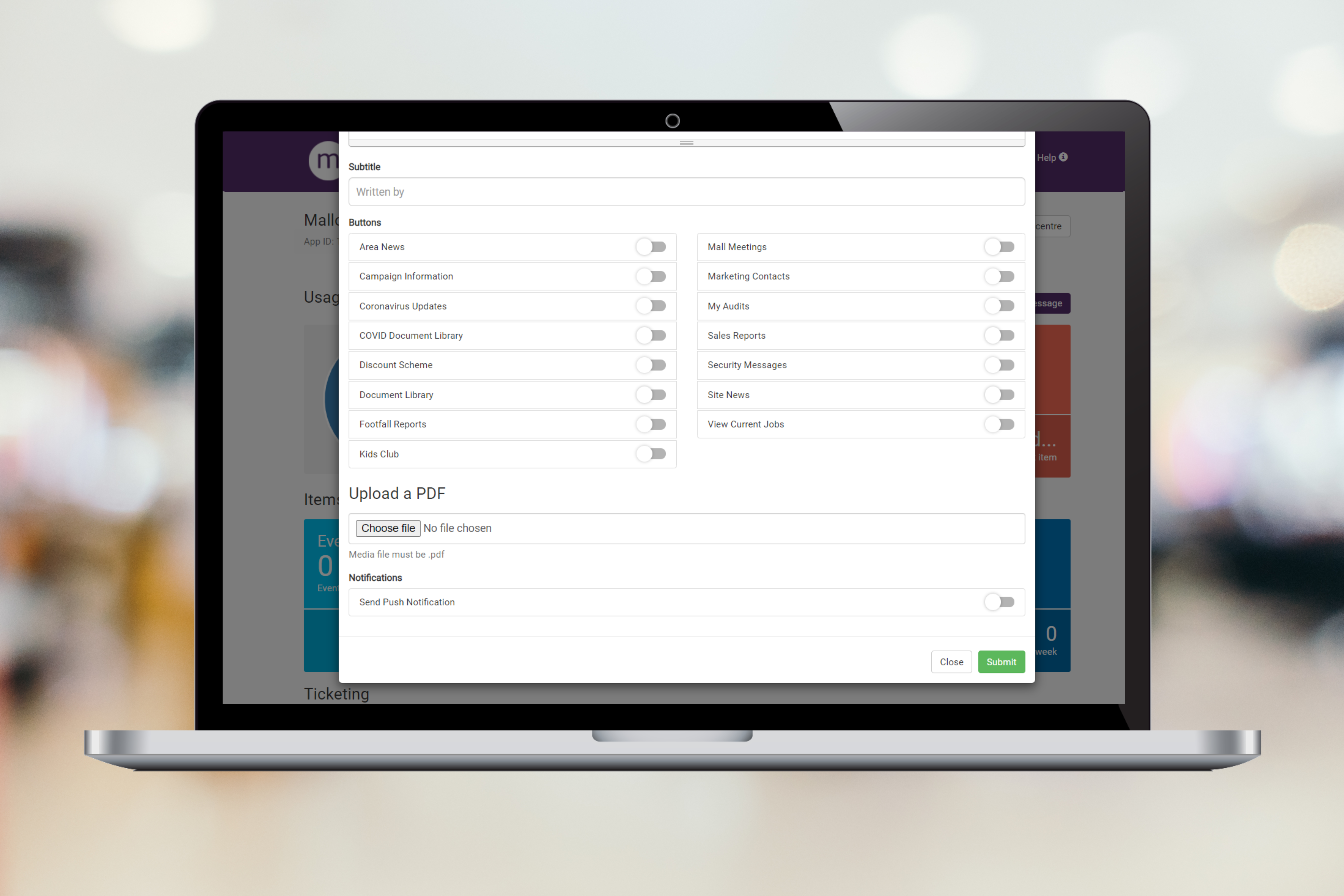
If you need to delete the item again, it can be found in the list of items by going to Items -> All items.
Sending a quick message to one store only
If you would like to send a message to just one store, you can do this from the store overview page, Note that you can also target this message to a specific user role.
To send a message to an individual store go to Stores -> All Stores and locate the store you wish to message. In the top right of the store overview page, you will see the Send message to … button.
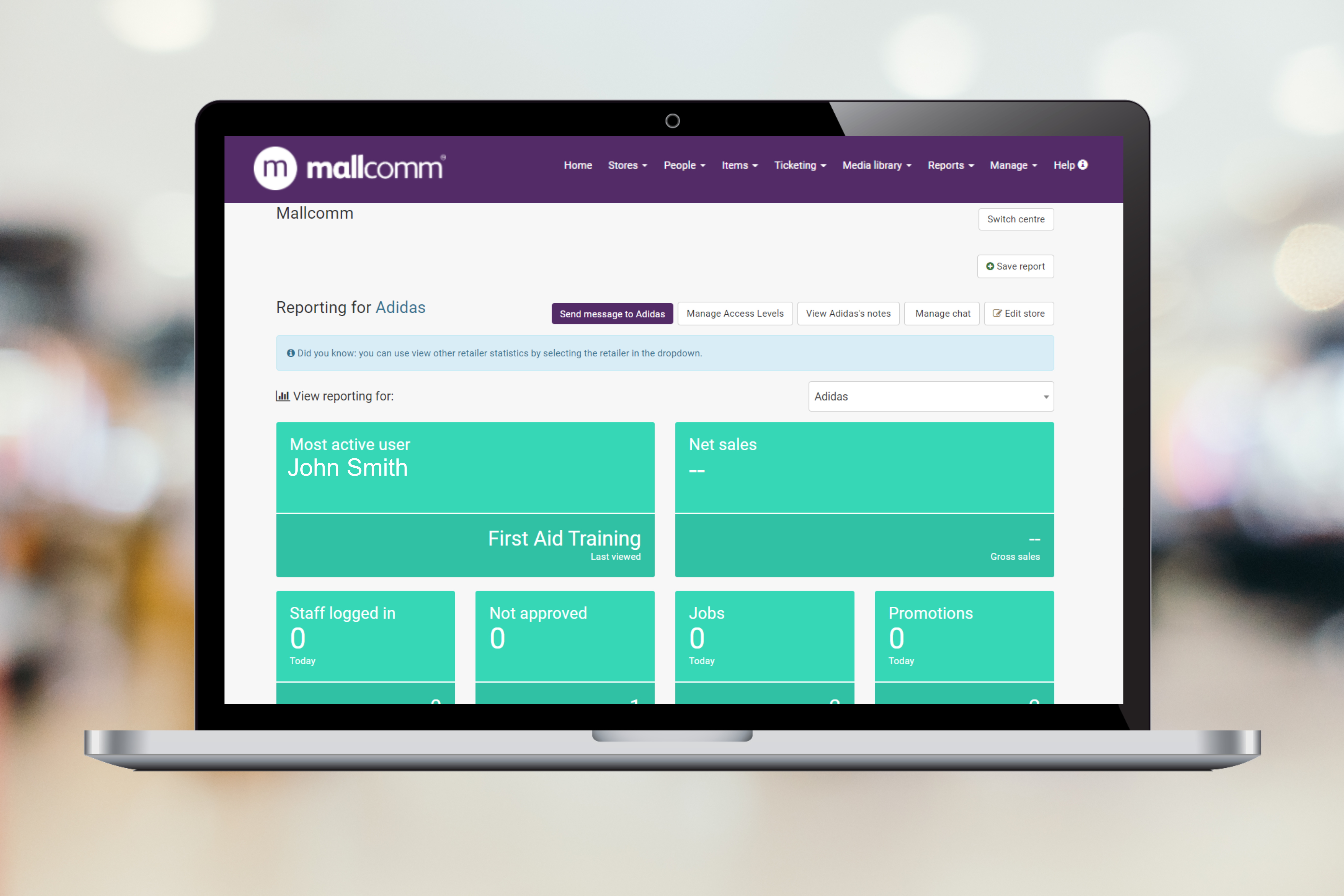
Clicking here will bring a pop up where you can create your item for the app.
Add your title, subtitle, create your message content, assign to a button and finally an access level. If you would like to, you can also attach a PDF.

The item will be published in the button you have selected when you press submit and only be visible to users in the access level and store that you have chosen.
If you need to delete the item, you can do so by locating it in the All items section and removing.