Occasions occur when users require assistance from security teams or in the property area. Mallcomm contains a “Panic” button functionality that will perform many functions when the phone is both online or offline. There are two buttons that are utilised here, one being the Panic Button itself and another for viewing the activity of the Panic Button.
Pressing the button
On pressing the Panic button a 5-second countdown will be initiated. Once the countdown reaches zero it will immediately send a push notification and email to alert your security team and whoever else you wish to be alerted.
The app will know exactly who has pressed the button and the store they work for, so your security team will be able to quickly reach the scene and investigate.
For an extra level of security, the app can be configured to also include a voice call, with a pre-recorded message and SMS messages (Additional fee).
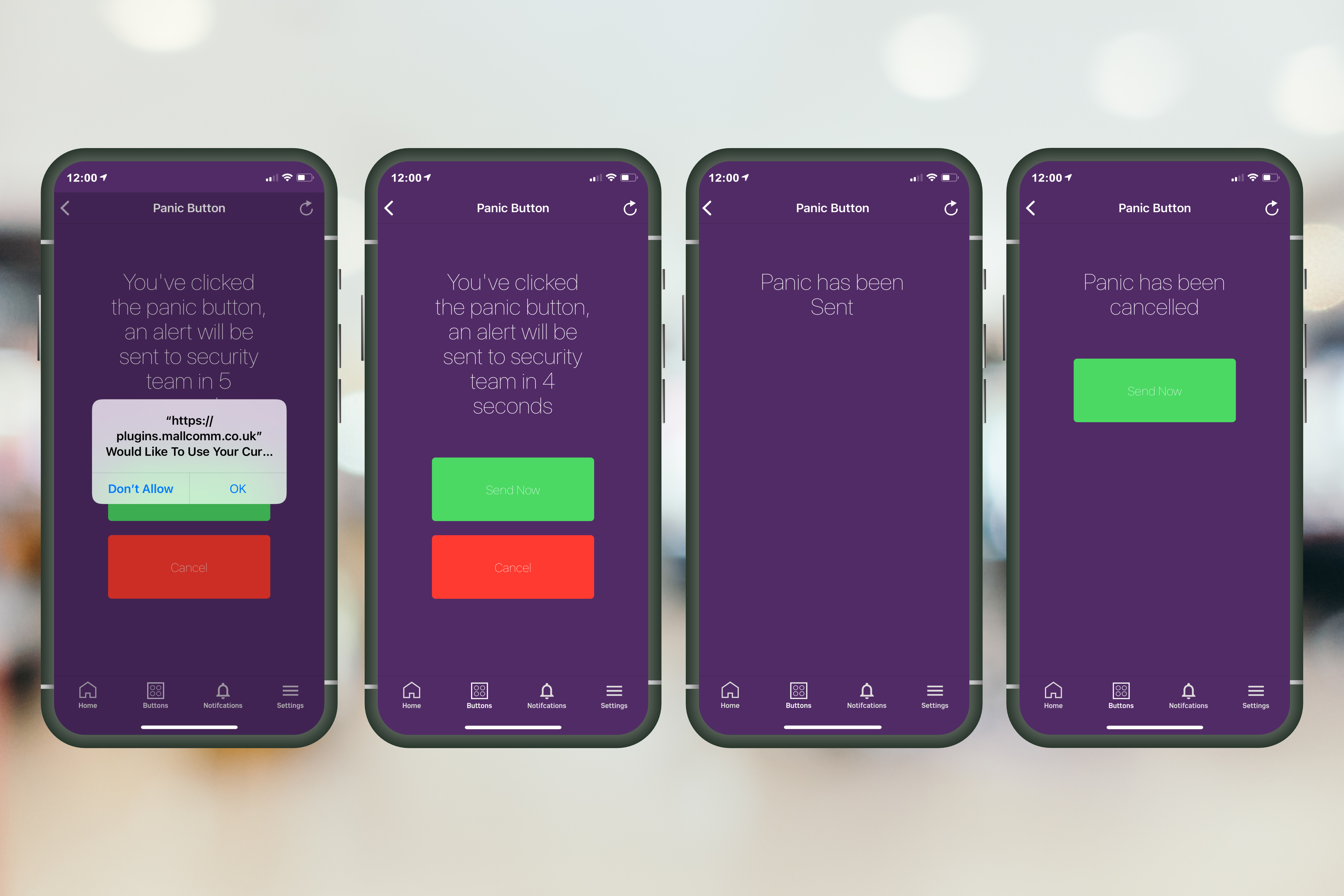
Once the button has been pressed
For the Panic Button activity log your security team, and whoever else you would like to have access, will be able to see a list of all users that have activated the panic button.
These activations will be highlighted red until a member of your team has made contact with the person that pressed the button and assured their safety.
Location - the 'Show Location' feature can be used to accurately display where the user was located at the time of pressing the panic button. The location feature is only available if the user actively choosing the share their location at the time of pressing the button.
If the situation is under control they can press the button 'Mark solved'.
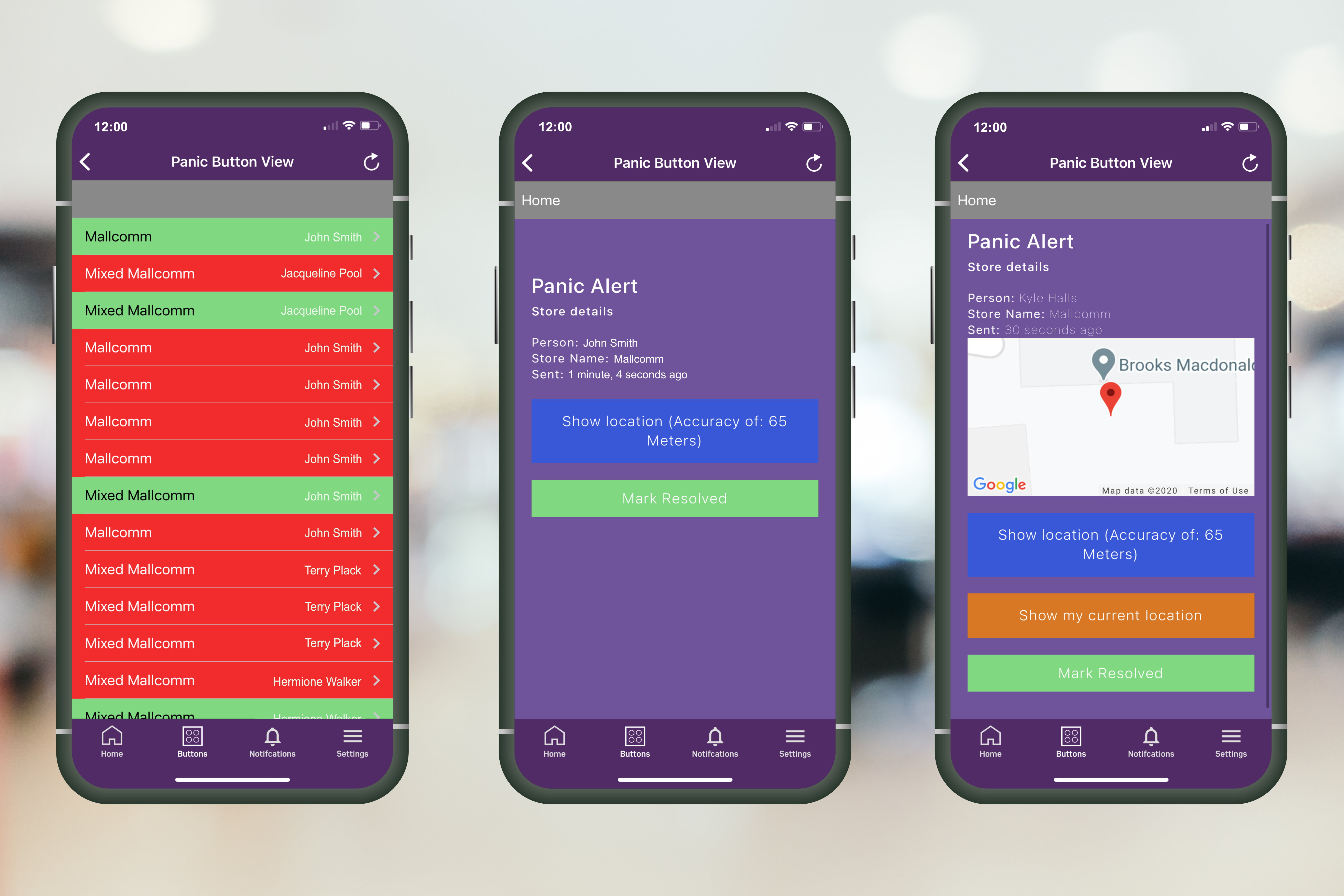
In the CMS
You can also see all of the alerts and statuses in the CMS. In the top navigation bar go to Reports -> Panic button log and you’ll be able to see who has pushed the button, when and if the current status is resolved or still live.
FAQ
What will the message say?
Creating the message will be part of the setup so this can be customised to your request.
Can the alarm be cancelled if it has been pushed in error?
Yes, that is why there is the five-second countdown. During this time you can either press a button that will override the countdown and send immediately or a button that cancels the call.
What if the user doesn’t have internet?
An offline mode is also available that will auto-dial control room.
When would a user need the panic button?
We highly recommend having clear guidelines for your app users with regard to what would be considered a reason to push the panic button and explain to them what would be considered acceptable use.
Would catching a shoplifter count as a good reason to press the panic button? What about a burst water pipe in the stockroom.
It is up to you to set out acceptable use, but we highly recommend setting up training sessions before release.
If you would like the Mallcomm team to help with these sessions, please get in touch with your account manager and we can arrange to have a team on-site to help your launch.
Can I change the email or push notifications?
These will be agreed before launching the module. If you need to change a message or email address, please contact your account manager.