Standard Ticket Flow
Optional steps
You’ll notice in the above diagram of Incident ticketing you have the optional process we call Action Complete/Confirm.
With standard incident ticketing, once a department marks a ticket as complete, a notification goes to the ticket creator and it is considered closed. The Action Complete/Confirm feature allows you to have a bit more control over your tickets.
Rather than being closed by the specific team, they can mark it as complete and your operations team can confirm the completion, acting as a final sign off, and only when the task has been confirmed will a notification be sent to the ticket creator and the ticket closed.
Access ticketing

Reverse ticketing
In Progress permission
There is the ability to have the In Progress permission. This gives you an even more up to date picture of what your team are doing.
When a ticket is approved and awaiting action, a member of the team can mark it “In Progress” which means they are actively carrying out the task before marking it complete when they finish.
This can be used in Standard ticketing or reverse ticketing.
Access Ticketing - Pre-approval
The pre-approval process can be used with access ticketing. A selected team can pre-check a ticket for accuracy and that all required information is complete before forwarding it onto Centre Management, Technical Team (Operations) or Marketing for final approval.
If you would like to know more about these steps or have them added or removed from your set up, please send an email to support@mallcomm.co.uk
Editing tickets
Important note: Only certain roles can edit a ticket once it has been created, this includes the ticket creator as the ticket owner.
If a ticket is edited at any point, it will automatically be reset to the “Sent” status and require approval again. This is to avoid a user altering a ticket after it has already been approved.
.jpg?width=688&height=387&name=Ticket%20Flow%20diagrams%20(2).jpg)
.jpg?width=688&height=387&name=Ticket%20Flow%20diagrams%20(1).jpg)