Approving Tickets
CMS users can also follow a ticket flow as well as approve and reject in the CMS.
Tickets can be approved in the approved or rejected from the Approve Tickets page from the ticketing dropdown.
Creating a ticket
Standard ticket
You can also create tickets in the CMS in the Add a ticket screen from the Ticketing menu in the top navigation bar.
First of all select the ticket type, then the store you are creating on the behalf of, if from yourself, you can also select centre management. Finally the ticket creator. So if it is a ticket you are creating, then select yourself. It may be that you are making it on behalf of someone else, in which case, you can select them.
Once you click Submit, you can then fill in the ticketing template and submit.
Reverse Ticket
This works slightly differently as you are creating it for a store rather than from a person. Just chose the store then press submit. Next, fill in the form template and send.
Ticket PDF Export
If you would like a PDF copy of your ticket, you can get this by going to All tickets from the Ticketing option in the top navigation menu and clicking the download icon on the All tickets page from
The PDF template does have a customizable boilerplate text that you can add to appear at the bottom of every PDF export.
If you would like to edit this, please contact your Customer Support Manager who can help you get this setup, or send an email to support@mallcommapp.com.
Ticketing Report
To view, the ticketing report chose Report from the Ticketing drop-down menu. Here you can see useful information about how your ticketing is performing including statistics about approval time and the number of tickets completed.
All Tickets Overview
Here you can take a look at all tickets of all statuses as well as see the ticket history.
Use the search filters and date selectors to locate a ticket you may be looking for. When you have found it, click on the title you can see all the information and if you scroll to the bottom you can also see the ticket history.
Weekly open ticket email
If you have this feature turned on you will receive an email every week reporting any open tickets. You can turn this on and off and edit who receives this in the Settings option from the Ticketing drop-down menu.