Changing a logo can be done on the edit store page. Go to Stores, from the top navigation, All stores, find the one you want to change then click the edit icon to the right of the store name.
Click on the media upload arrow, in the top right corner of where the current image is displayed and use the tabs in the pop-up to choose an image from your media library, our shared media, or upload a new one yourself.
Store logo size
For best results, store logos should be in a 5:3 ratio.
We recommend ensuring they are 1280 x 768px and under 50kb in file size.
A couple of great free tools you can use to get your logos that sizes are Pixlr and Canva, although many other options are available.
We also have a tool to help you built into Mallcomm. If you have uploaded a logo of the incorrect ratio, you can always crop it in the edit store page image editor.
The image crop is next to the upload arrow. Clicking on this will open the tool enabling you to crop the image to the correct ratio.

If you have any questions, feel free to get in touch, support@mallcomm.co.uk.