Each app user has one of three user roles assigned to them which, when combined with access levels, ensure that only the relevant people receive the information you upload to your app.
Staff user role
This is the basic user role that most people will be. Staff means that users will be able to see the information that is designated for everyone, such as news, offers, vacancies etc, however, they can’t add items to the app or access the staff management tool.
Everyone, when they download your app and register, will be assigned the user role of staff.
Store Manager user role
This is the store management role. Normally we would expect to see the management team assigned to this role rather than just one person.
When you are assigned the Store Manager user role you can do the same as staff as well as adding items to the app, such as offers or vacancies, and use the staff management tool to approve or block users.
As a Store Manager, you can also promote other members within your team from the staff user role to Store Manager.
Manager 1 user role
Manager 1 is the top level of access so if you are in this user role you will be able to promote staff to Store Manager and Store Manager to Manager 1.
Most centres will use the Manager 1 user role for the general manager of a store, so the top level manager in case there is information to be sent out for the general manager only, not the whole management team.
However, some centres have used this role slightly differently and have it set up for retail Head Office access. If you have a lot of contact with the Head offices and they are responsible for marketing material and sales data, then this could also be an option.
If you have any questions about this user level or want to talk it through with a member of our team, please just get in touch with your account manager and they’ll happily help you set this up.