When a ticket needs your attention, you will receive a push notification.
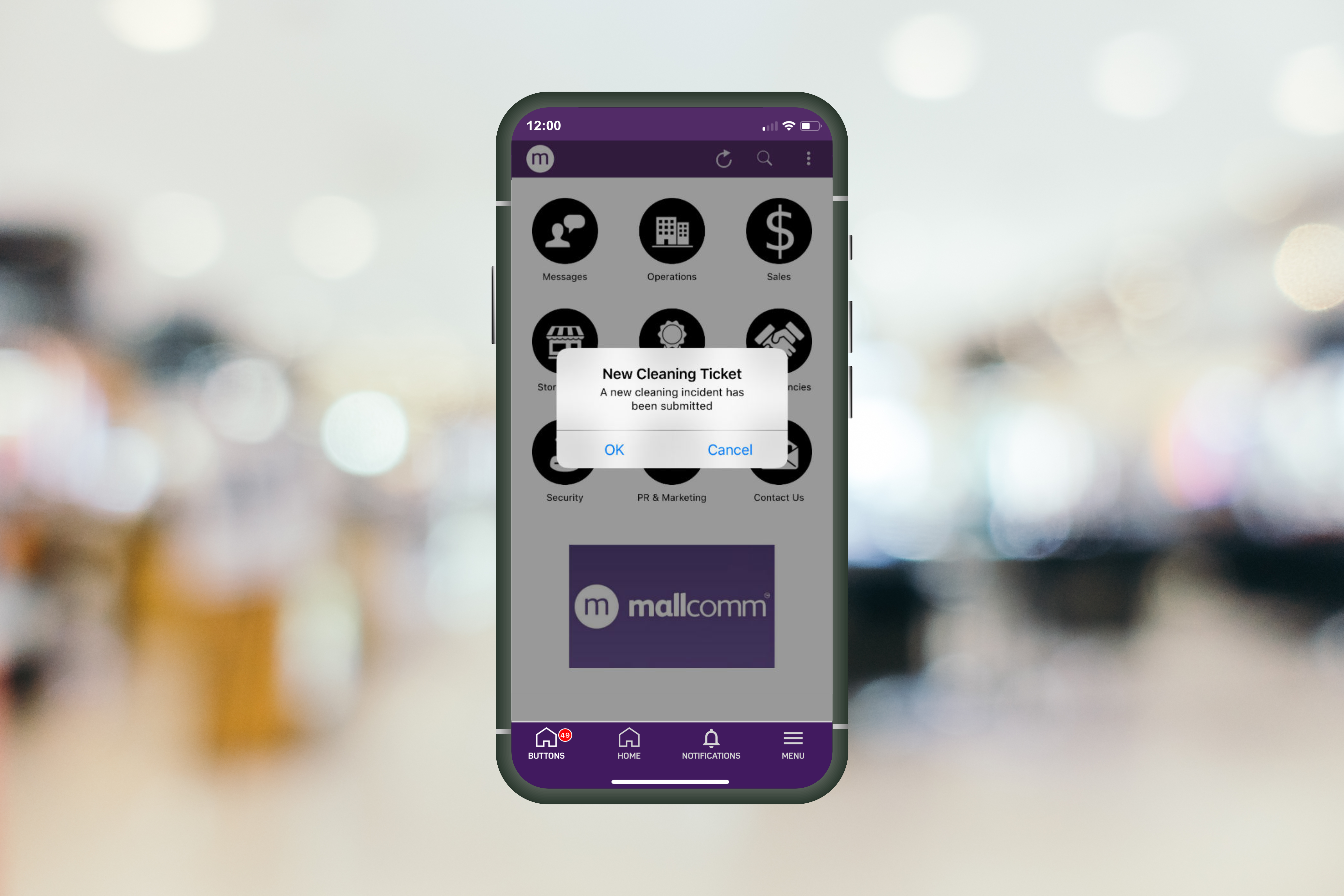
To check the ticket and perform an action, you can either follow the notification, which will take you to the ticket, or find it by going to the specific ticketing button in the app.
When you open the page, you will see the tickets that belong to you (tickets you created) as well as the tickets that require an action from your team, such as approving or completing.
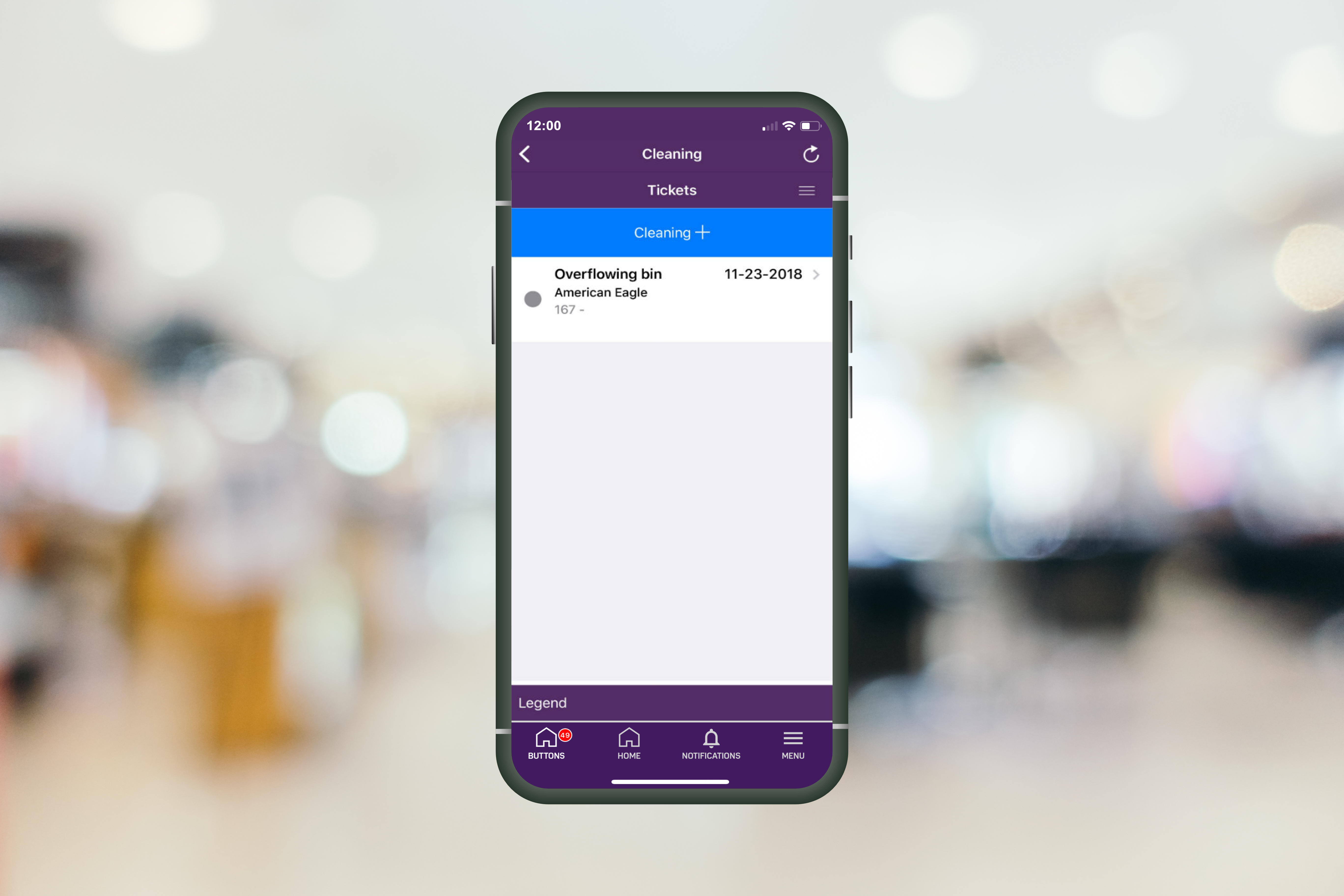
To add a comment to a ticket you can fill in the comment box before approving or completing the ticket.
Please note that currently, comments can only be added to a ticket whenever the status changes, so if you are approving it, or making it as complete, you can add a comment.
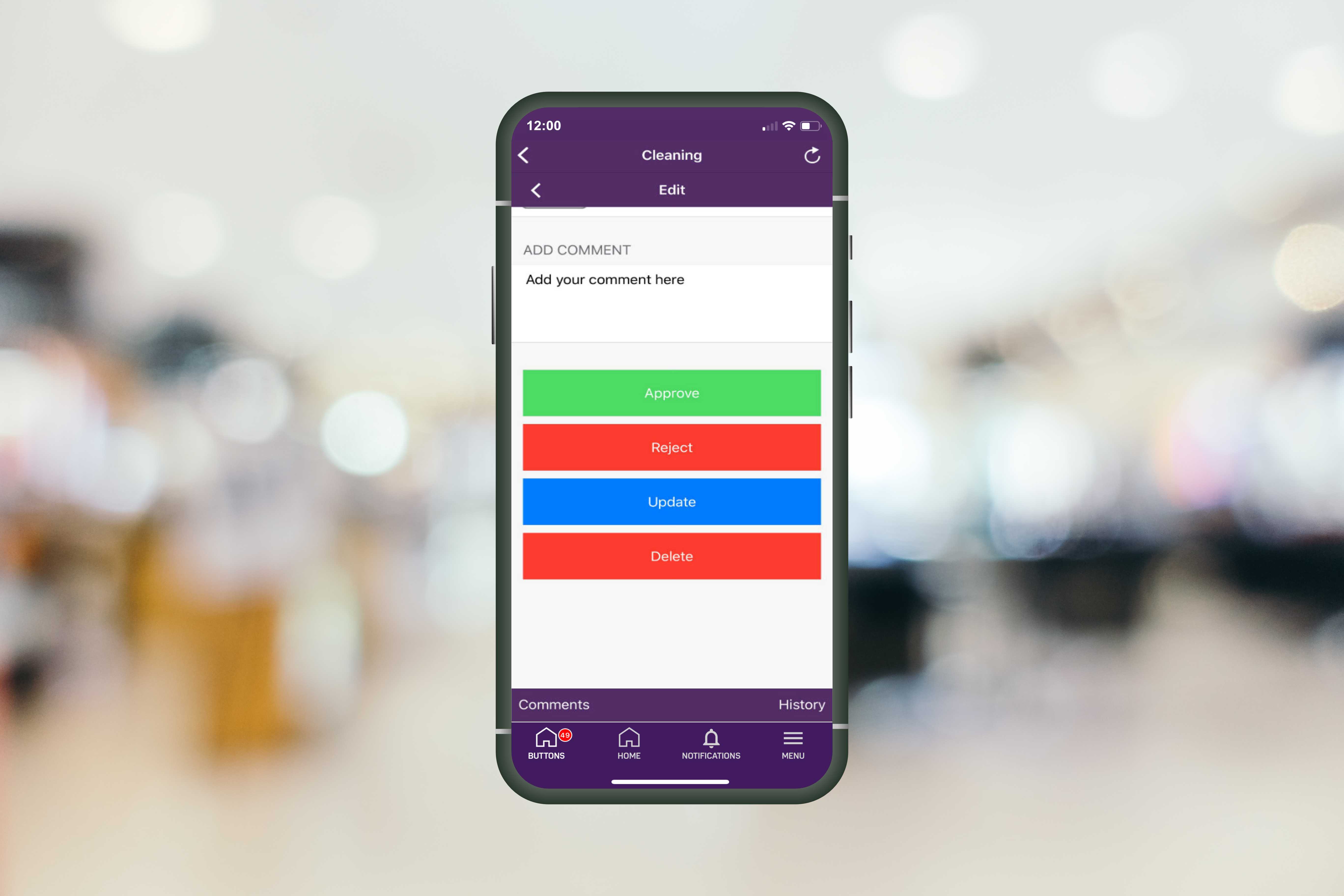
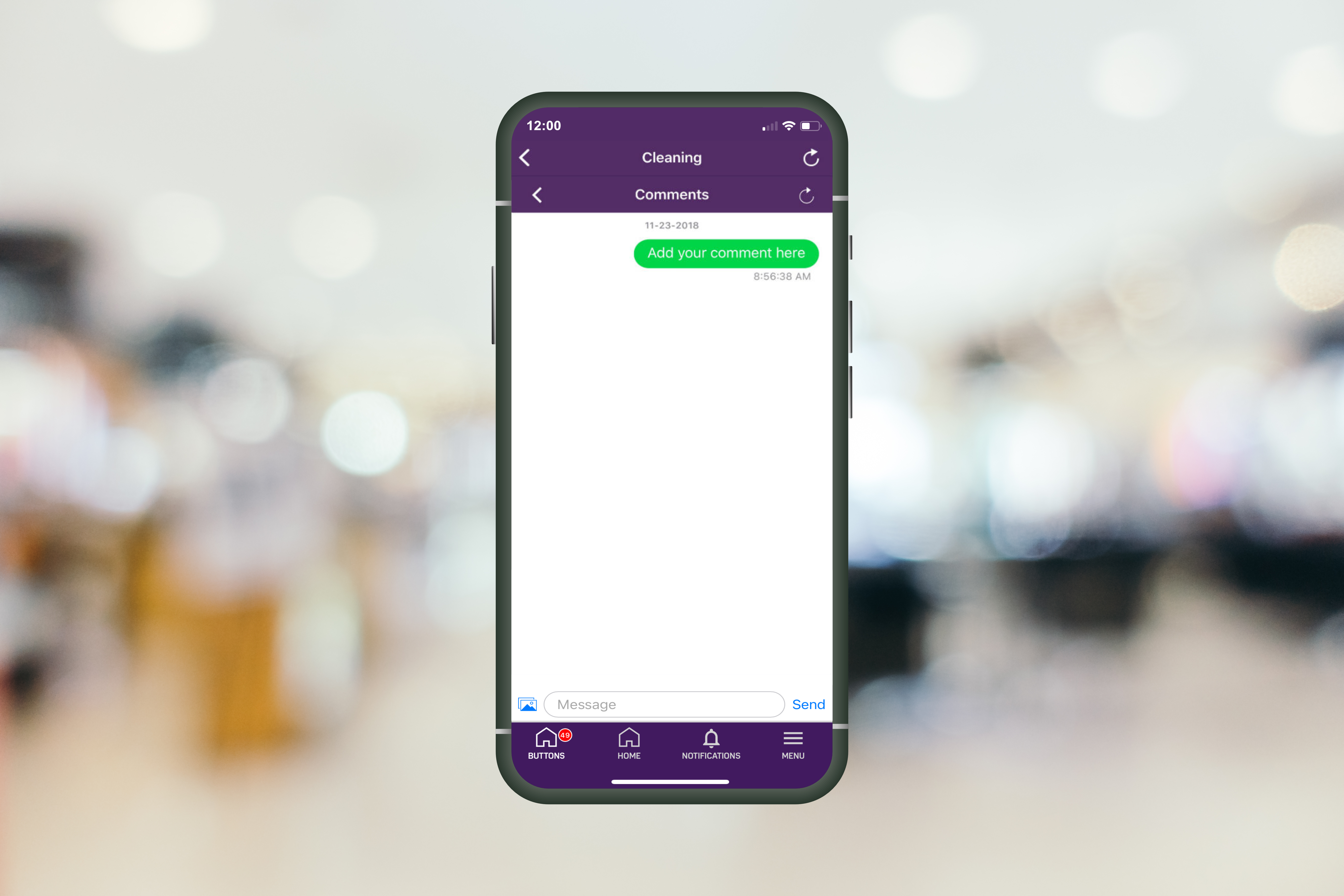
By pressing on the ticket you can see the full details and at the bottom, update the status. What you can do depends on the permissions you have been given as part of the agreed ticket flow.
By opening the side menu you will be able to search through the various tickets and see what stage they are in.
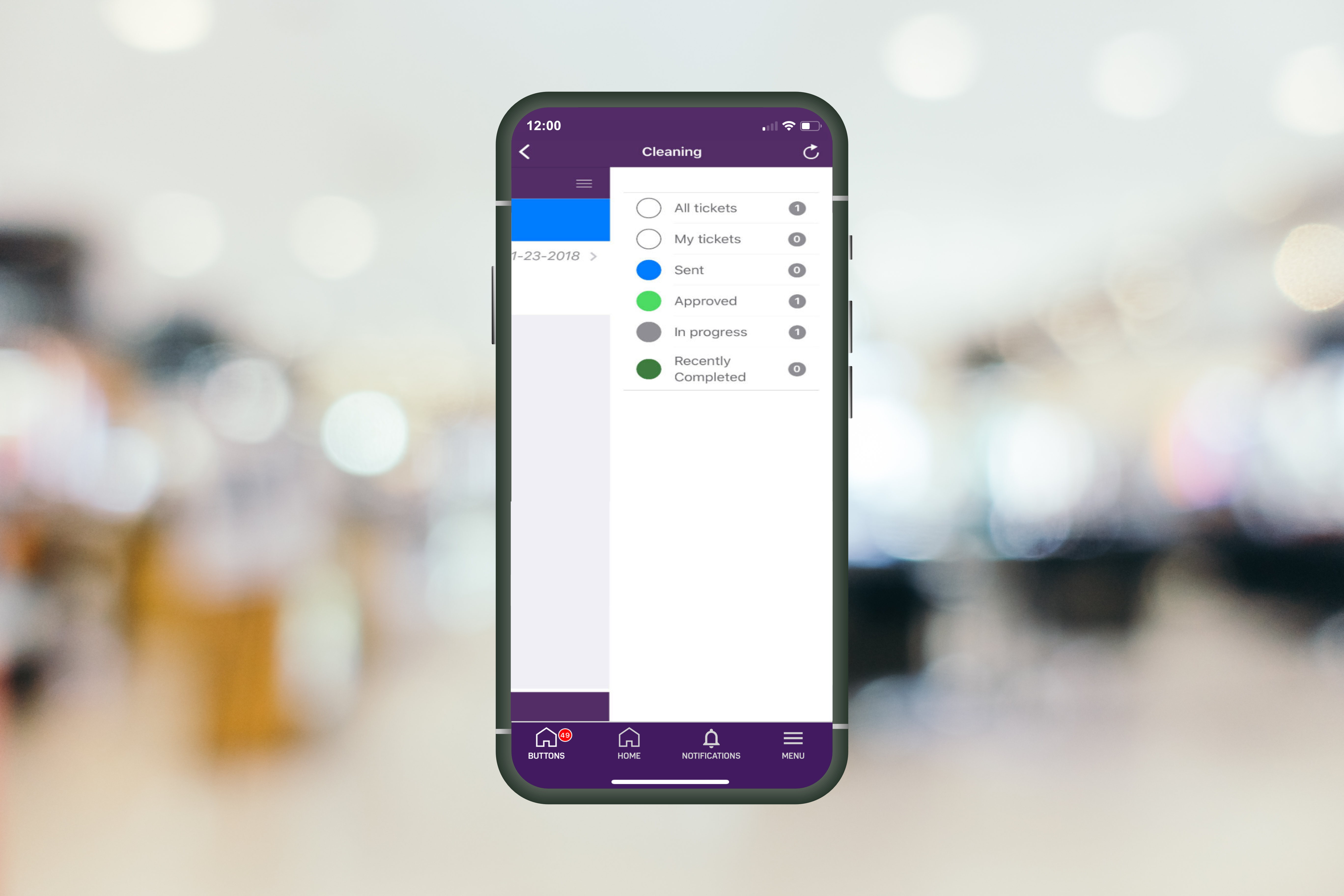
With regard to access tickets, you also have that additional ability to see upcoming access tickets broken down into Today, Tomorrow and future.