What is Virtual Onboarding?
The Mallcomm Virtual Onboarding is specifically designed to ease the process of onboarding new users. While this works particularly well for our teams working in retail parks or strip malls without onsite management, everybody can use this method of onboarding new managers one at a time or with a bulk CSV upload.
Here are some of the key benefits to using virtual onboarding.
- Speedy onboarding: Enables store managers to quickly and effortlessly join the Mallcomm system.
- Increased adoption: Lowers entry barriers to the Mallcomm platform, enhancing the adoption rate.
- Management Ease: Automates the onboarding process for management teams, freeing up time and resources.
- Improved Communication: Fosters better collaboration among tenants and management teams.
Important note: At the moment, this is only for adding store managers to the system as anyone imported will automatically be in this role. We do have plans to introduce staff onboarding in the future, so watch this space.
How to use Virtual Onboarding
In the CMS there is a dropdown in the people section called Virtual Onboarding.
Adding users here will send them an email with a link to create a password. When they complete this step, they will be able to log in directly to their store in the store manager role removing the need to seek approval and promotion to the SM role.
The property management team have control over virtually onboarding users. Here is how it works:
- Navigate to People > Virtual onboarding
-
You can add a single contact by clicking "Invite contact" or bulk upload a CSV file by pressing "Import contact".
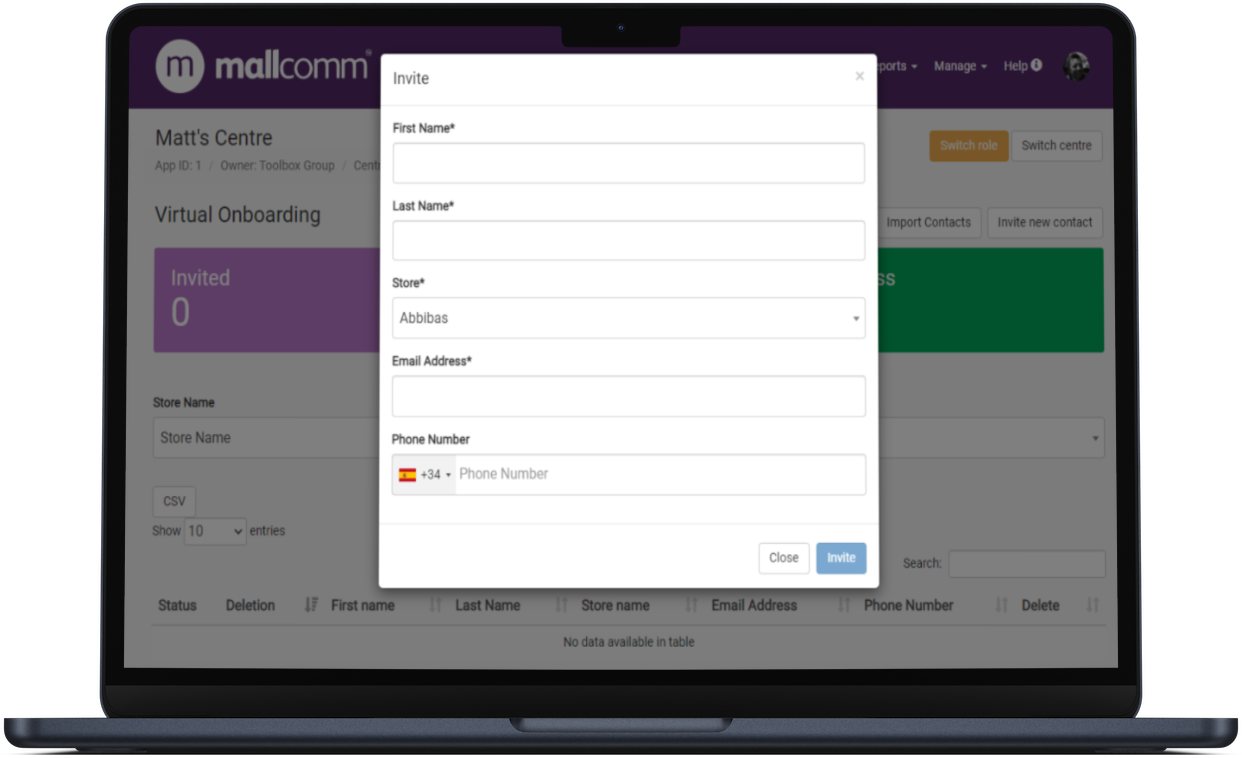
- If you would like to bulk upload, be sure to download the CSV template file first, as this will ensure the data is stored in the right place.
- Click "Upload"
-
At this point, the list will populate, and you can check the details. Be sure to pay attention to the store field as we will match as best we can, but sometimes if there is an accented character or something a little different, it may not pre-select. In this case you can use the dropdown to assign the store.
- If there is a mistake in the upload form, you can press clear all and start again.
- Click "Invite"
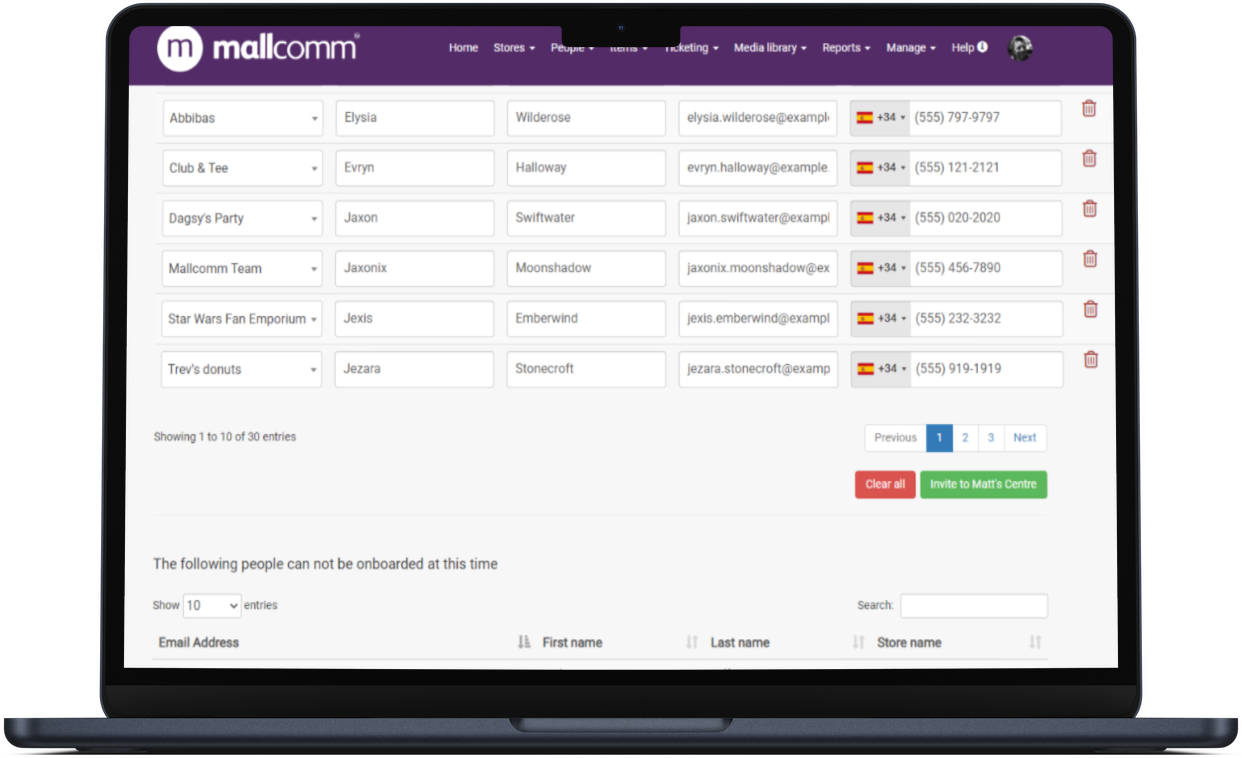
-
When they are invited, the new users will be entered into an email workflow.
-
They will receive the first invitation right away. If they do not activate it, they will receive 3 follow-up emails. If they have not completed the process after 14 days, their data will be deleted.
-
When the onboarded user clicks the link in the email, they will be taken to the web app sign-up page.
-
Their details (name, email and phone) will be prefilled. They check that they are correct and click continue.
-
They will then have to create a password
-
At this point, an account will be created for the that is already approved and in the store manager role.
-
They will then be redirected to the app download page, where they can get the link to download the app (if they don’t have it already) for their device and login.
You may encounter an error message that says "Some people can not be onboarded at this time - the people already exist or have previously been invited"
This is due to their email address already having a profile on your database. It may be they have, or have had an account. When this happens, they will not be able to be added to the virtual onboarding process.
The dashboard
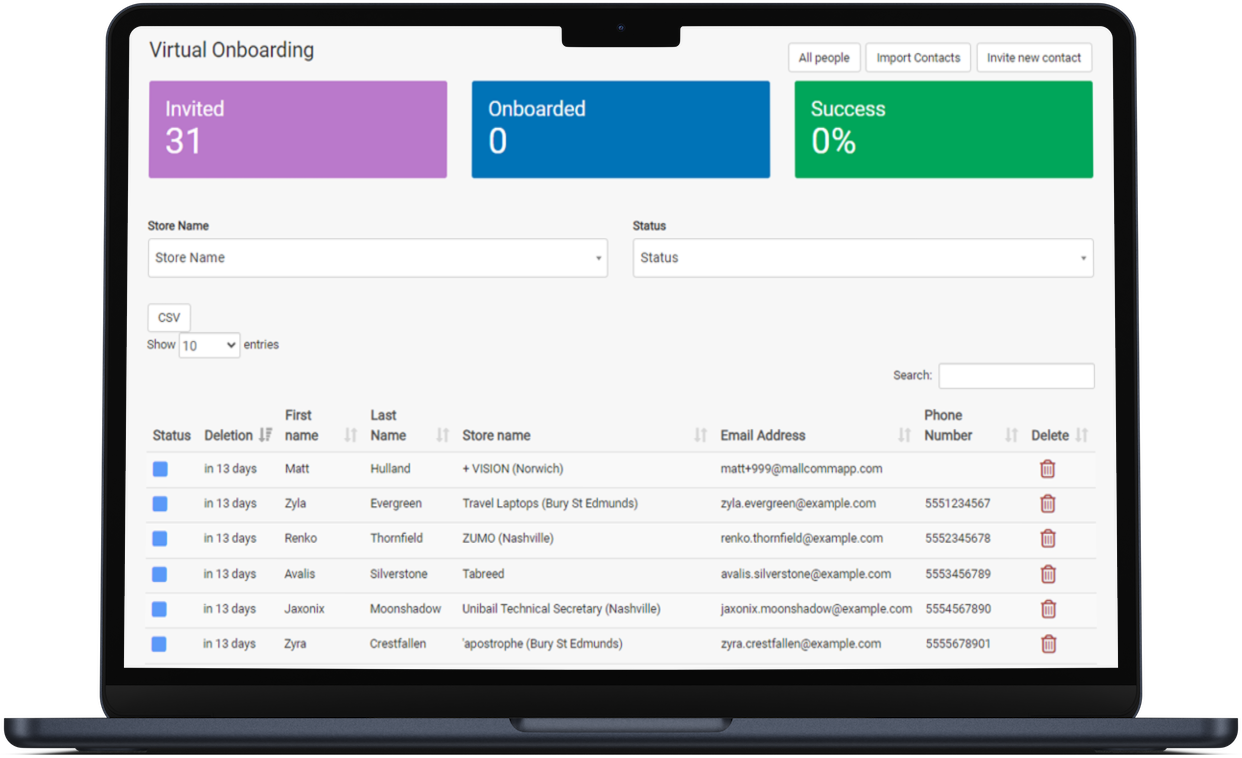
Once users have been invited, they will appear on the Virtual Onboarding status page, where you can see who has/has not completed their registration and how many emails they have received. There will also be a countdown when users that have not completed their sign-up will be deleted from the system.
Feedback
We are always looking to work with our clients to provide solutions to the problems that you face. We'd love to hear any feedback you may have about this feature or if you have any idea how you see the use of tags evolving. Feel free to drop a message to our product team with the form below; we'd love to read your feedback.