See a record of push notifications sent to your app users
If you would like to view a record of any push notifications that have been sent via your app there are a few options on how to do this.
Viewing item push notifications
If you navigate to Items > All items and then click on the title of the item to open the views report.
Just above the report column header, you can see a tab for push notifications.
If you click this you can now view all of the push notifications that were sent in relation to that item and when they were sent.

The only exception to this is push notifications sent during the creation of a critical comms item as this is reported elsewhere.
If you wanted to drill down a bit further you can click the View breakdown link.
This will let you see all of the users that received that specific push notification. As well as the device type and app build.
This can be really useful information to see if someone has the most up-to-date version of the app.
-jpg.jpeg)
Viewing user push notifications
In addition to items, you can also view all the push notifications that a specific user has received.
Similar to how the items work, if you go to the All people page, and click on a user, there will be a tab for their push notification report.
Here you can see a list of all of the push notifications that the user has received along with the Source id, device information, and send date.
The Source id is the area of the system that triggered the push notifications
-jpg.jpeg)
Just as you can with the item page, you can see a breakdown of a push to see who else received it by clicking the “View breakdown” link.
Push notification report
Finally, there is a push notification report builder tool in the CMS. If you go to Reports, from the top navigation and click on the Push notification report, you can build here a report to see any pushes that have been sent. You can search by:
- Source - What triggered the push notification
- Scheduled before or after dates
- Sent before or after dates
-jpg.jpeg)
The report will also show scheduled push notifications that have not yet been sent
Then, as with the other areas, you can click the “View breakdown” link to see who received the push notifications.