Why am I not getting app notifications?
There are a few reasons this could be. First of all, check your app settings in your phone and check that you have notifications allowed. During the installation of the app, you will have been asked if you wish to allow push notifications, you may have pressed no.
If they are on then ensure you are logged into the correct store. It is common for CMS users to be in multiple stores due to testing and trying new things out. To get a push notification, you must be logged into the correct store.
You can check this by going to the user menu and selecting the correct store.
If you are in the correct store, it is important to also be in the correct user role, it may be that the notifications are set only for the M1 user role or store manager.
If you have checked all of these and you still aren’t getting a push notification, please contact our support desk, support@mallcomm.co.uk.
Can I see or change who receives email notifications?
Not at the moment. If you would like a breakdown of who is currently set up to receive emails or make some changes, feel free to contact the support desk or your account manager and we’ll be happy to provide you with the information or make changes.
Can I change the ticketing form?
Unfortunately not. To ensure the system works smoothly and the reporting tools are accurate, the standard templates are not editable.
It is possible to have a bespoke form built by our developers which would incur a fee. If you would like to know more and get a quote, please get in touch with your account manager.
Can I remove a step from ticketing?
If you have some of the optional steps then these can be removed or your ticket flow customised to fit your centres. Please get in touch and we will happily try to tailor your ticket flow to your centre.
How can I add a comment?
You will need to fill in the comments box before updating the status. When you then approve or complete a ticket the comment will appear in the comment section.
Can I add a comment without updating the ticket?
At the moment this is not possible.
Why do I sometimes see a red icon but other times not?
The red numbered icons are what we call badges. These are created by push notifications, so to get that, first of all, you must have push notifications enabled in the app.
If you receive a push notification and follow it to the ticket, a badge will not appear as you will have already opened the relevant ticketing button.
If you receive a notification and dismiss it without following it, then a badge will sit on the button to remind you that an action requires performing.
What is Clone Ticket?
Cloning a ticket is a way to quickly copy the details from an existing ticket and submit it as a new ticket.
If you press the Clone Ticket button, the data from the existing one will be copied into a new ticket that you can make edits to before submitting for approval.
All tickets created via the clone tool will be treated as new and start the full ticket lifecycle as per the setup.
History and previous comments will not be copied across, just the form data. However, in the History section of the ticket, there will be a link to the original ticket it was cloned from.
Can I download a ticket as a PDF?
If you would like a PDF copy of your ticket, you can get this by clicking the download icon in the All tickets page.
The PDF template does have a customizable boilerplate text that you can add to appear at the bottom of every PDF export.
If you would like to edit this, please contact your Customer Support Manager who can help you get this setup, or send an email to support@mallcommapp.com.
Can't find what you are looking for? Feel free to send us a support ticket or email your questions to support@mallcomm.co.uk and our support team will be in touch.